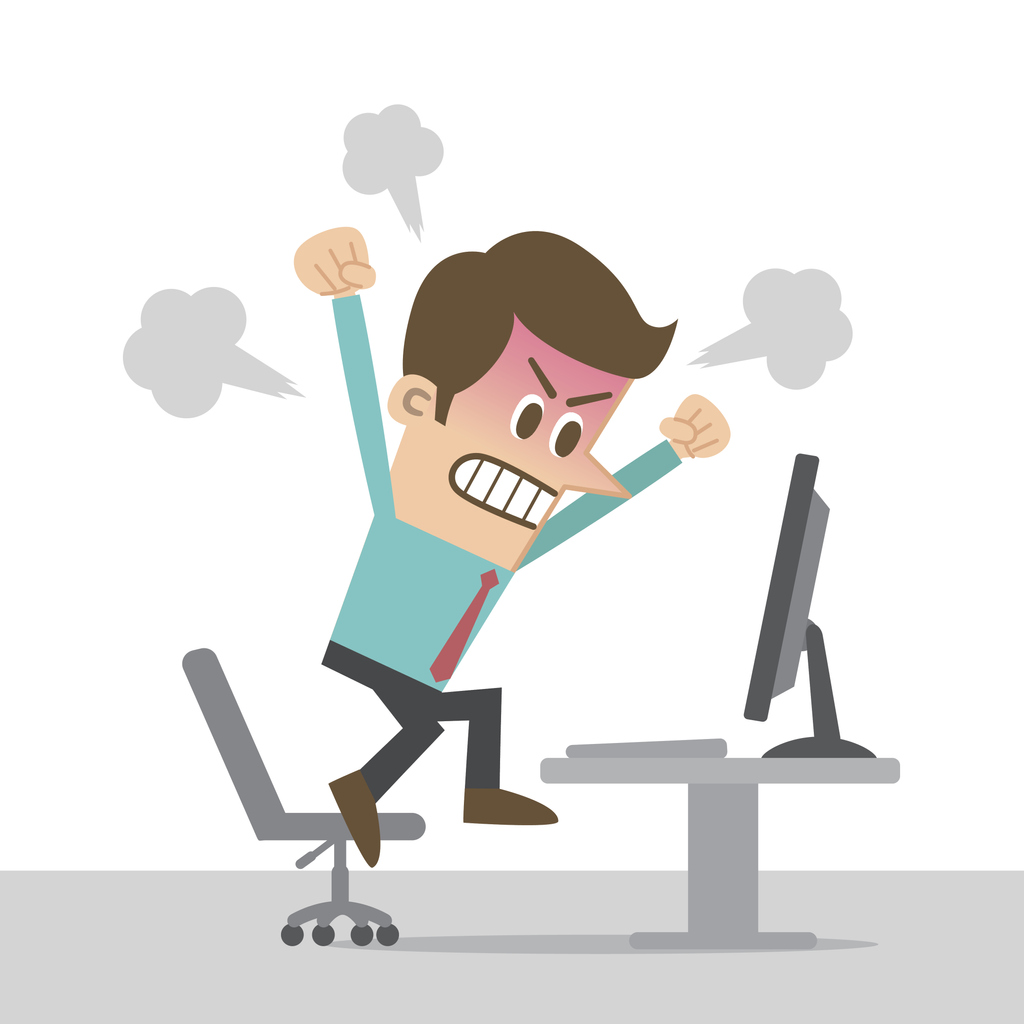
Turbocharge Your Email Inbox for Outlook- A Step-By-Step Proven Strategy
In this article, we’ll delve into the exact step-by-step actions employed by successful business leaders to keep their emails organized using Outlook and to improve their productivity. Follow these instructions, and soon you’ll find yourself effortlessly managing your emails and staying on top of your professional correspondence.
Assess Your Current E-mail Landscape
Before diving into the organization process, take a moment to assess your current email situation. Identify pain points, common themes, and areas where you feel overwhelmed. This self-awareness will guide you in tailoring the strategies outlined in this guide to your specific needs to improve your productivity.
Create an Email Folder Hierarchy
Primary Folders for Emails:
- Step 1 – Open Outlook and navigate to the “Home” tab.
- Step 2 – Click on “New Items” and select “Folder.”
- Step 3 – Name your primary folders (e.g., Work, Personal, Finance) and click “OK.”
Subfolders:
- Step 1 – Right-click on a primary folder and choose “New Folder.”
- Step 2 – Name your subfolders based on projects or categories (e.g., Project A, Project B).
Email Archive and Reference Folders:
- Step 1 – Create additional folders for archiving and reference by repeating the steps above.
Create Automated Rules for Your Emails
Identify Email Rule Criteria:
- Step 1 – Go to the “Home” tab and click on “Rules” in the “Move” group.
- Step 2 – Select “Manage Rules & Alerts” and click “New Rule.”
- Step 3 – Choose “Apply rule on messages I receive” and click “Next.”
Create Rules:
- Step 1 – Define your criteria (e.g., sender’s email address, specific keywords).
- Step 2 – Choose “Move it to a specified folder” as the action.
- Step 3 – Select the target folder and click “Finish.”
Test and Adjust:
- Step 1 – Send test emails to ensure rules work as expected.
- Step 2 – Modify rules by going to “Manage Rules & Alerts” and selecting the rule to edit.
Prioritize and Flag Emails
Define Email Priority Levels:
- Step 1 – Use Outlook’s built-in priority feature by selecting an email and clicking on the “High Importance” or “Low Importance” buttons.
Utilize Flags and Stars:
- Step 1 – Flag important emails by right-clicking on an email and choosing “Flag.”
- Step 2 – Use the categorization feature to assign colors or categories to specific emails.
Consistent Maintenance
Regular Email Inbox Reviews:
- Step 1 – Set aside regular time slots to review and categorize new emails promptly.
- Step 2 – Archive and Delete:
- Right-click on emails and choose “Archive” to move them to the archive folder.
- Delete unnecessary emails to keep your inbox clutter-free.
Update Rules as Needed:
- Step 1 – Periodically review and update rules based on changes in your work priorities.
Conclusion
By following these step-by-step instructions, you’ll transform your Outlook inbox into a well-organized and efficient tool for success. Consistent application of these techniques will help you stay on top of your emails, reduce stress, and enhance your overall productivity. So, implement these strategies in Outlook, adapt them to your unique needs, and watch as your inbox becomes a streamlined, efficient hub for professional communication.